Answering your PinePhone Questions
Hello, so I have been getting a lot of questions about the PinePhone, so I'm going to have one post answering all of them. This is probably going to be a reoccurring series of articles and videos, so if you have any questions, comment them below on this post, or on YouTube.
What operating system do you recommend?
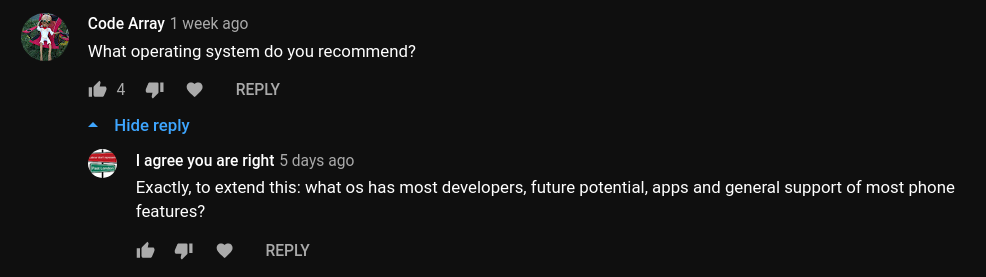
Right now my biggest recommendation for an OS goes to Ubuntu Touch. Lomiri seems to be the least buggy UI I've used so far, and the OpenStore has a lot more mobile compatible apps than the repos on all the other distributions I've tried. However, even though Ubuntu Touch is the most complete, it is not my favorite.
My favorite OS right now, and the one I use the most is Mobian. This is the most stable Phosh distro I've tried on the PinePhone, and it brings the latest software additions for the PinePhone very quickly (for example, Mobian was the first to get a working camera app). However Phosh hasn't matured as well as Lomiri has so even though it's my favorite, I would still recommend Ubuntu Touch over Mobian.
What do the pins on the back do?
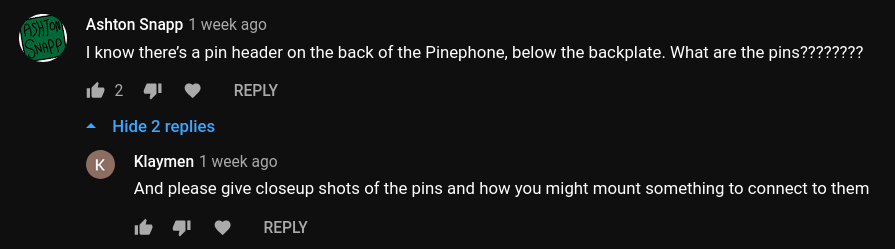
According to the Pine64 Wiki, The PinePhone has 6 pogo pins on the back. These pins will allow for custom hardware additions in the future. For example, we could use these pins to create a wireless charging case, a battery case, or an IR blaster. Because these are only accessible when you take off the back cover of the PinePhone, these could really only be utilized by a custom back cover, unless you keep the back cover off of the PinePhone. Luckily Pine64 provides CAD files of the backcover so anyone can make a custom case utilizing these pins.
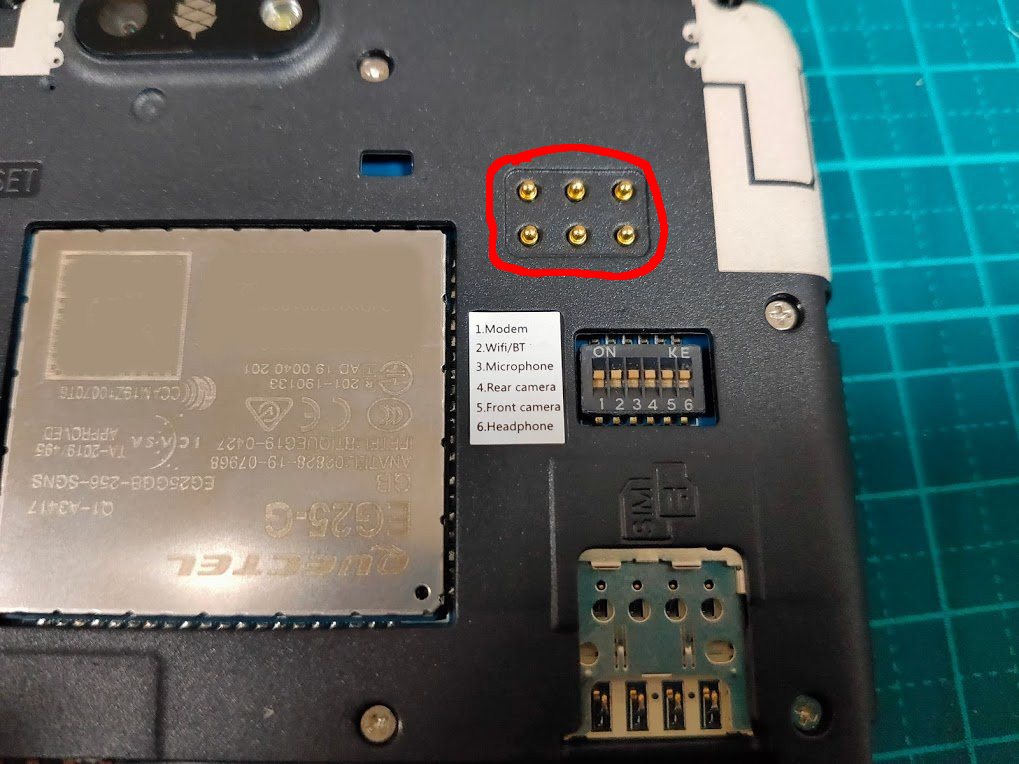
Is it usable as a daily driver?
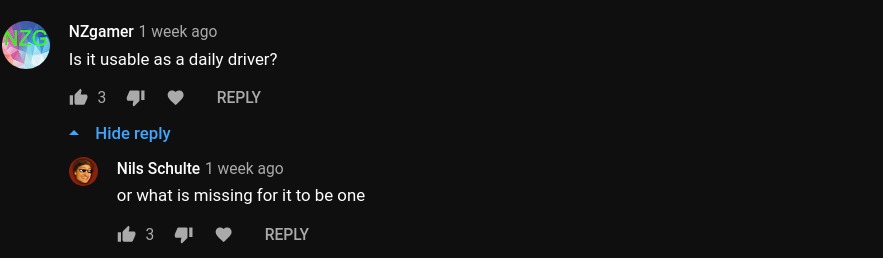
The PinePhone is getting very close to being usable as a daily driver. Ubuntu Touch is the most daily driver ready OS I've used. At the time of writing this, most of the essentials work great, but some network and cellular features are unstable or unusable, and Ubuntu Touch can not take photos yet, or use GPS, and video acceleration is missing.
The battery life is also hit or miss on the PinePhone. CRUST power management is great, and on the community editions of the PinePhone, you could probably go close to a full day on the battery (although I can't test that because I have a Braveheart PinePhone). Unfortunately the PinePhone Braveheart editions have a hardware issue where the battery drains even if the phone is turned off, so this would be very annoying if I tried to use my PinePhone as a daily driver.
The OpenStore is also missing a lot of Android apps that people need. At the time of writing this, the Ubuntu Touch music app can't detect my music, and the Ubuntu Touch Telegram app is bugged, so I can't see what I'm typing until I send it. The PinePhone with Ubuntu Touch is very close to being daily driver ready, but it isn't ready quite yet. I do want to try and use Ubuntu Touch as a daily driver, so in the future, I might get a Nexus 5 with Ubuntu Touch and use that as a daily driver.
How do Qt apps work on Phosh?

Right now Mobian doesn't have many QT mobile apps in it's repo, so I haven't fully tested this yet. But when I ran Pure Maps from Flathub on Mobian, it ran well, although there is some lag when zooming into a map. In the future, I'm going to try out Manjaro with Phosh, and Manjaro also has a Plasma edition for the PinePhone, so that means Manjaro should have a repo with both Phosh and QT apps. So that means that I will be able to test this very soon.
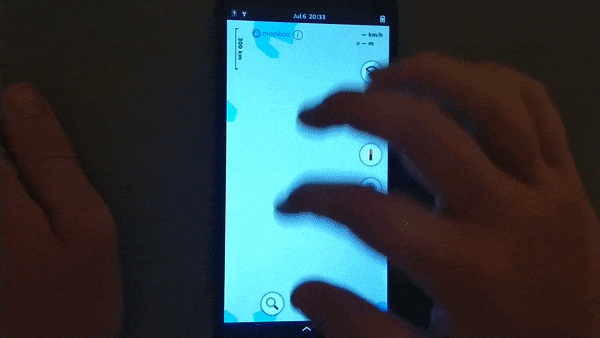
Can the PinePhone run PureOS?

There is currently not an official version of PureOS available for the PinePhone, but there is an unofficial port of PureOS available for the PinePhone. Keep in mind that this port is not officially supported by Purism, and you may experience issues.
Does HDMI output work?

Right now the Braveheart and Ubuntu Touch Community editions of the PinePhone do not support HDMI output through USB-C because of a hardware issue. However, if you have soldering skills you can get these versions of the PinePhone to work with HDMI out via USB-C. If you do not have these soldering skills, than in the future, you might be able to send your Braveheart to Pine64 to get it fixed.
Luckily, the new PinePhone postmarketOS community edition fixes this hardware issue and even has a special edition PinePhone for convergence with an extra gig of ram, double the storage, and a USB-C convergence dock.
Can it run Android apps?

Some Linux distributions support Anbox, but most of the Anbox apps don't run very well. A made a full YouTube video about Anbox on the PinePhone for people interested on how it runs. As a summery, on postmarketOS Android Apps are very slow, and almost unusable, but it preforms slightly better on Mobian, but most apps don't work. There is also a build of Android for the PinePhone, although that kind of takes away from the spirit of the PinePhone.
How do you create an app for the PinePhone?

Apps on the PinePhone highly depend on the operating system you are using. Most Ubuntu Touch apps use QML which is a language that allows you to make QT apps based on web technologies. For other OSes, it depends. Phosh OSes such as Mobian mostly use Gtk and Libhandy while Plasma Mobile OSes use QT and QML. In theory, any Linux app that can scale down to a phone should work on most of the OSes. So, if you want to create an app, just create a Linux app that can run on ARM processors, and scale down to a phone. I also have a video about building Phosh apps here.
Conclusion
I'm probably going to make a second article with more PinePhone questions answered, so leave a comment on the video version of this article, or on the article itself. If I didn't get to your question, than it was either a duplicate, or you asked multiple questions in one comment and its kind of hard for me to screenshot comments if theres multiple questions.
Thank you for reading, if you like my work, please become a patron, or donate another way, and join the PizzaLovingNerd community on the chat protocol of your choice.